Step 1
Getting Started – Logging In
When you register for VCT you will get an email containing your VCT phone number and your password.
The first thing you should do is click the link in your email to go to the login form. Once you’re there use your email address as the username and the password that was in your email. From there you’ll want to go to the “Your Account” link in the navigation on the left and change your password to something you can remember.
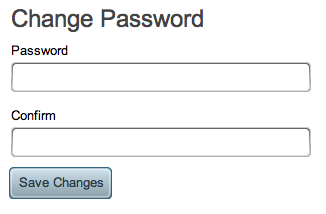
Step 2
The next thing to do is to go to the “Greeting” page and change the voicemail greeting your callers will hear. You can either just type the greeting and have our Text to Speech engine speak it or you can record it yourself over the phone or you can upload an mp3 file directly.
Record by Phone
To record your greeting over the phone, click “Call me on the phone” and enter your phone number in the input box. When you press “Call Me” VCT will call you and ask you to record a greeting. Once you’ve recorded it the system will hang up. Be sure to press “Save Changes” to keep this recording.
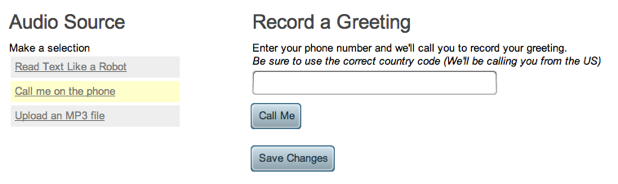
Upload
To upload an audio file (MP3 only) click “Upload an MP3 File” and then click the Choose File button. Once you’ve selected the appropriate file click the “Upload File” button.
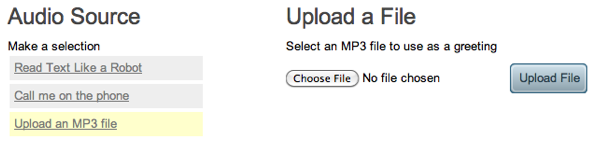
Testing
To hear your greeting, Call your VCT number from any phone. You can find your VCT number on the “Your Account” tab.
Step 3
Next you’ll want to forward your mobile or landline phone to your VCT number to complete the setup of your service. The full set of instructions can be found in the “Phone Setup Instructions” in the “Help” menu from the navigation.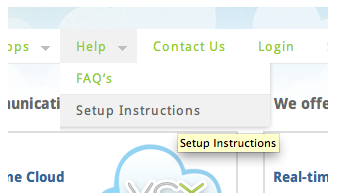
Changing Delivery Options
On the Options tab you can change the email address that your voicemails are sent to.
You can also specify whether you’d rather get your messages as WAV files instead of MP3.
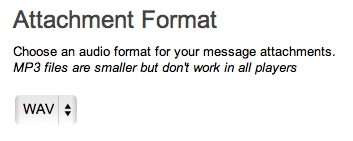
Also, if you’re using software transcription you’ll be able to change your transcription language preference.
Changing Transcription Plans
If you’d like to change your transcription type click on the “Billing” tab. You can upgrade or downgrade your account to any level of transcription.
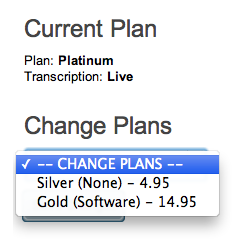
Warning: If you are still in your 7 day free trial then changing your plan will end your trial and your credit card will be charged for your first month of service. You can also change the credit card used to pay for your service by clicking the “Open Credit Card Form” button. Once you’ve completed that form you can close the window it was in.
Your Messages
By clicking on “Inbox” in the navigation you’ll be able to see all the messages that have been left for you by your callers. By clicking on a message you can see more details, listen to the recording and delete the message.